Website Admin Guide
Login to site admin area – https://gtonline-shop.com/wp-admin/ – Enter your username and password and click the login button.
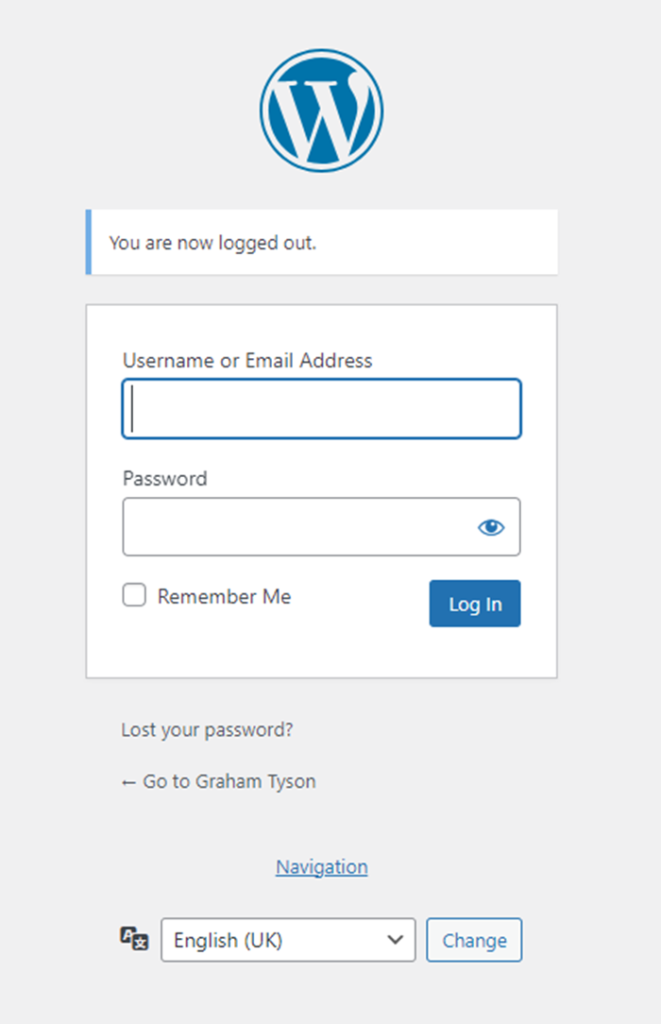
You will be presented with the admin area dashboard
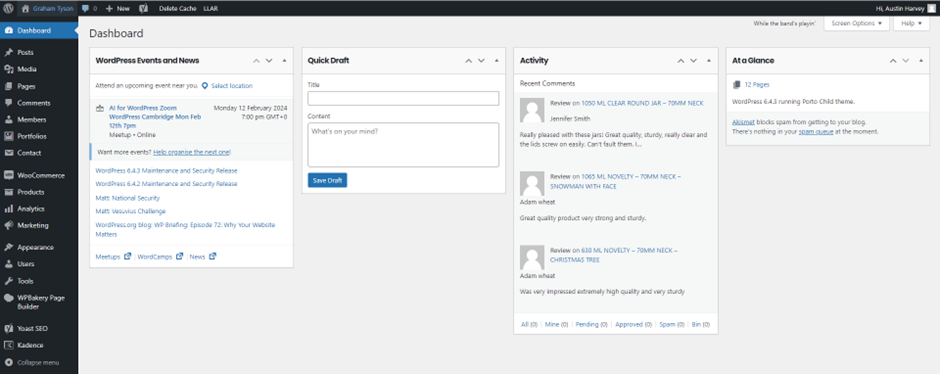
Order Processing
To view and process orders hover the mouse over the WooCommerce menu option on the left, a menu will popup to the right, select the Orders option
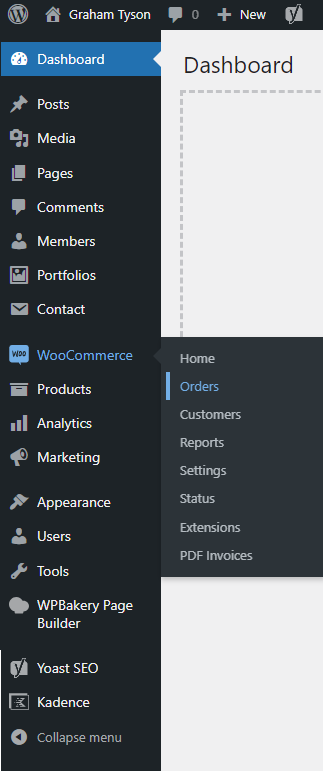
You will be presented with a list of all orders.
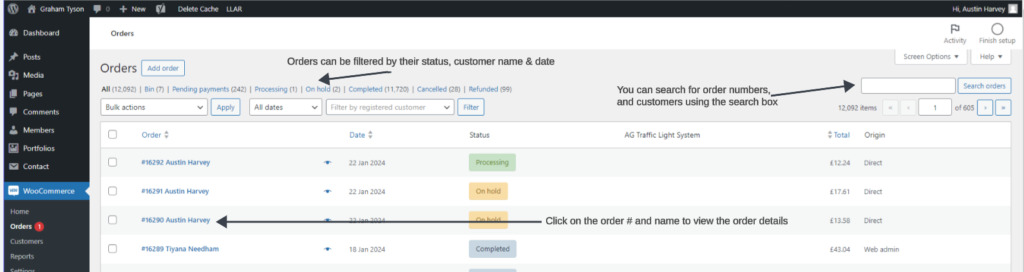
To view an order’s details, click on the order number – name
From here you can change the status of the order (processing, cancelled, refunded, completed), changing the status here will not be saved until the UPDATE button on the right of the page has been pressed.
Send Order email
You can choose to send any of the available emails from the dropdown list to the customer (this will not update the order status)
Order Actions
You can choose here to perform any of the available actions (this will not update the order status)
Create PDF
You select the PDF Invoice button to generate a printable PDF invoice for this order (invoice opens in a new page)
Order Notes
Shows the history of the order and all the actions performed, you can choose here to add a new note (private or to customer) Choosing private will keep the note internal to the admin, if you choose Note to customer then add button, an email will be generated and sent to the customer including the note.
